
Clarkson University has digital access to The New York Times via the ProQuest Central database.
“The New York Times” is an internationally recognized daily newspaper. The ProQuest database includes full text coverage of it back to March 2015 and “The New York Times~International edition” back to August 1992. We may also have older issues of the Times available on Microfilm. Please contact askalibrarian@clarkson.edu for assistance in identifying these or search our catalog.
If you have any questions about accessing articles that are not answered by this guide, please contact the library at (315) 268-2292 or askalibrarian@clarkson.edu.
How To:
Find Articles
Step 1: Start from the Libraries homepage.
Step 2: Click the Databases Link
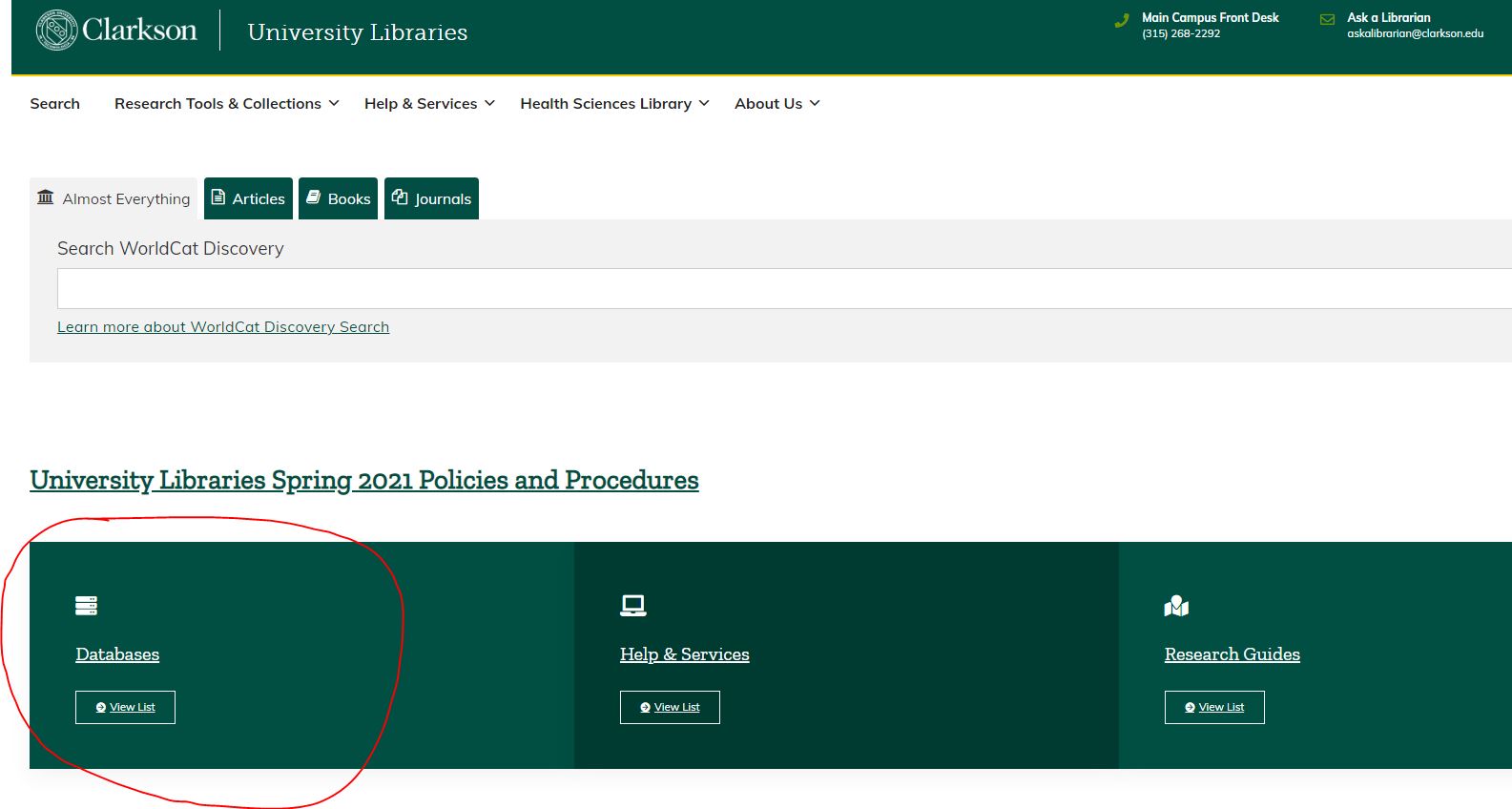
Step 3: Navigate to ProQuest under P
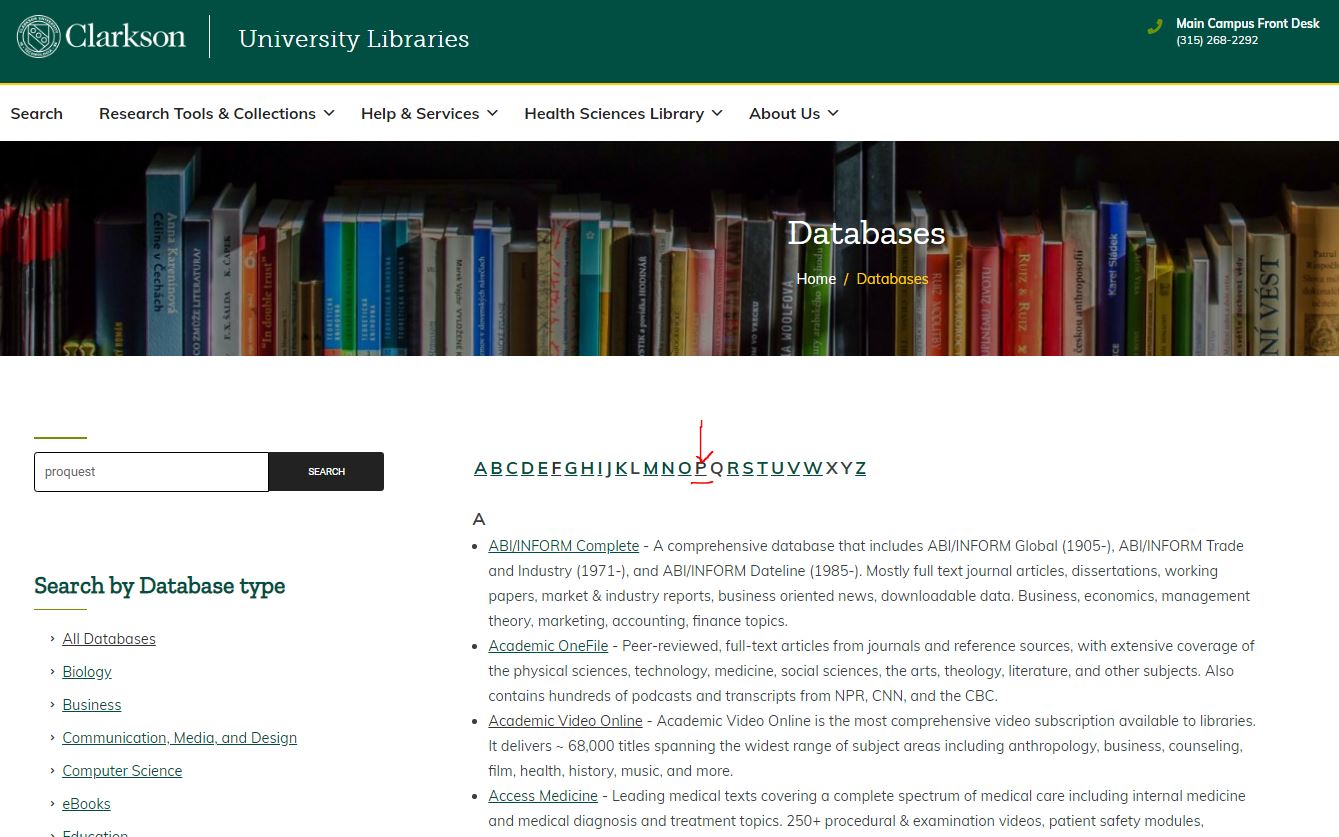
Step 4: Select ProQuest Central
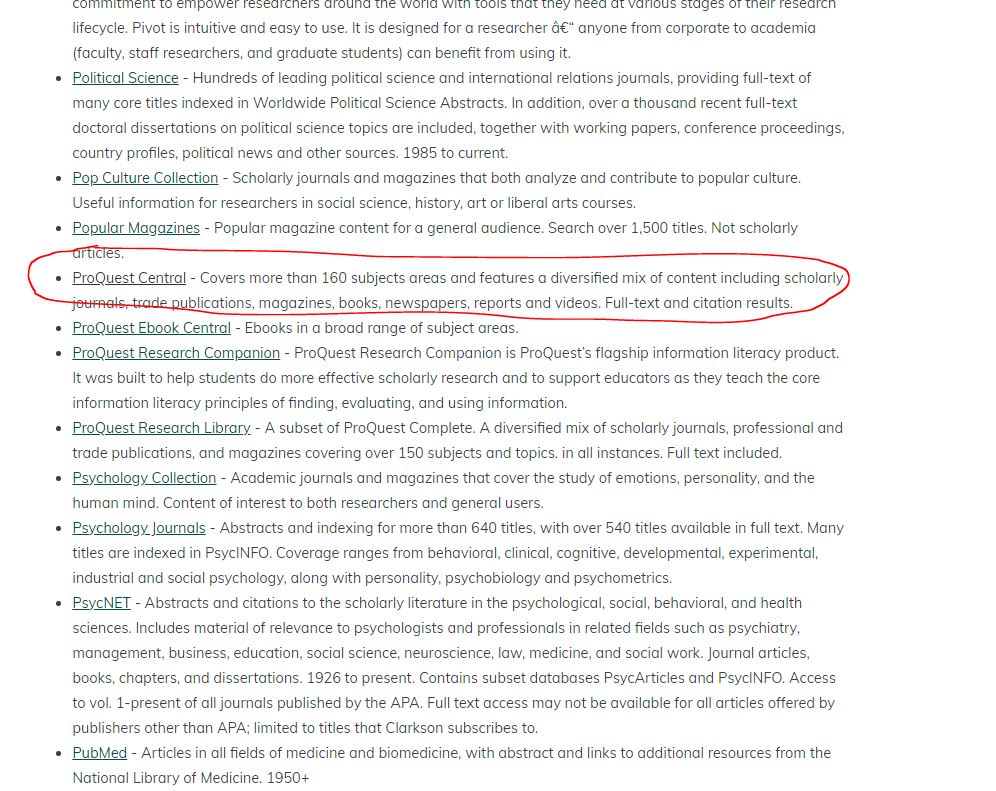
Step 5: Click the Publications tab.

Step 6: Search for “New York Times”

Step 7: Click on the edition of the Times you are interested in. For current coverage, click on New York Times (online).

Step 8: Search for an article by title, or browse by clicking the year, month, and then date you are interested in.

Step 9: Click on the date you want to view, and you’ll see a list of articles from that date. Click on one to view the full text. You may also save the article as a PDF, print, or email it.
Set up Email Alerts
ProQuest allows you to set up email alerts (or RSS feeds) so you can receive the newest full text New York Times articles conveniently to your inbox!
Step 1: Click the “My Research and Language Selection” button in the upper right hand corner of ProQuest.

Step 2: Click “Sign into My Research”
Step 3: Click “Create a My Research Account” (or login if you have an account)

Step 4: Create an account. (Skip this step if you already have an account.)
Step 5: Click “Go to My Research” (Skip this step if you already have an account.)

Step 6: From the New York Times (online) publication page, click “Create Alert”

Step 7: Set your preferences. Click “Create Alert”

Step 8: You should receive a confirmation.
