You can connect your Google Scholar searched with Clarkson University to see what you have access to as a Clarkson University-affiliated user!
If you are accessing Google Scholar from a Clarkson IP address (on-campus) this will happen automatically.
If you are accessing Google Scholar remotely please:
- Navigate to Google Scholar
- Ensure you’re signed into your Clarkson Google account so your settings will be saved!
- Ensure you’re signed into your Clarkson Google account so your settings will be saved!
- Click the navigational menu in the upper left corner (hamburger menu)
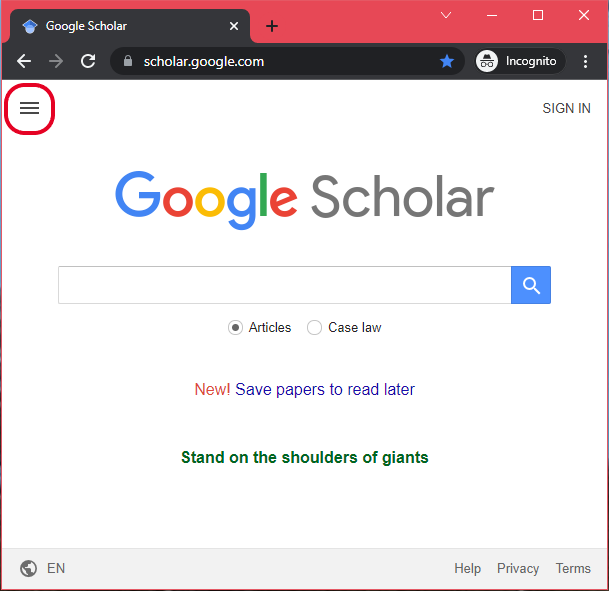
3. From the navigational menu select “Settings”
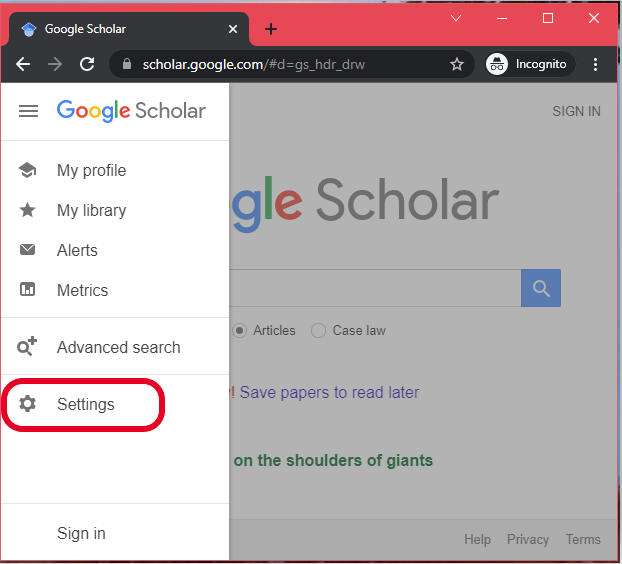
4. From the “Settings” menu select “Library links”
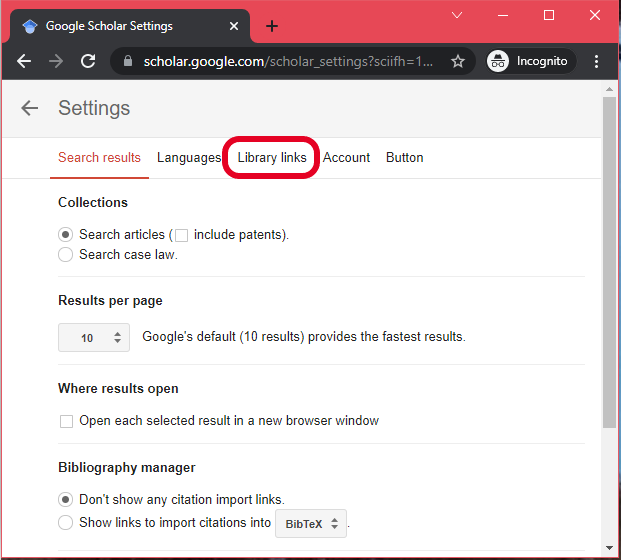
5. Search “Clarkson” in the search bar and ensure “Clarkson University Libraries – Find it at Clarkson U” is checked

6. Click “Save”
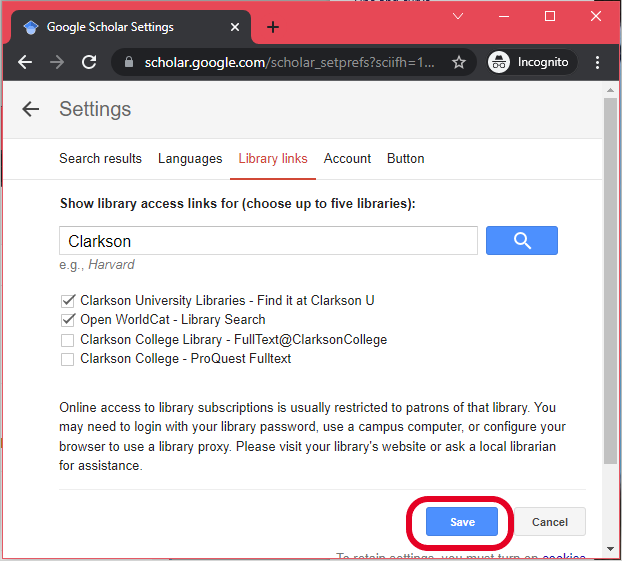
When you search in Google Scholar you should now see a double arrow option on the results page under each item. Click this icon to expand the access options.
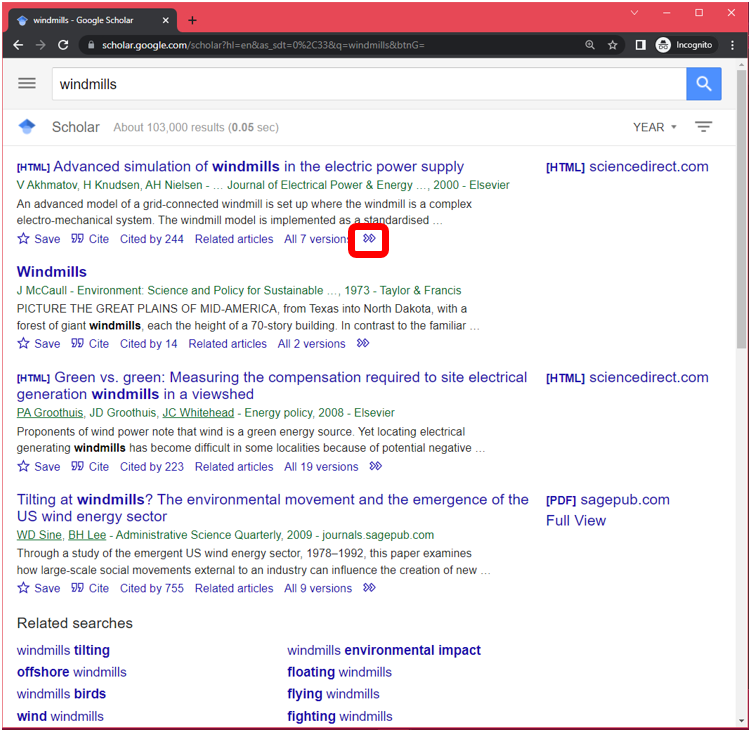
You should now see the option to “Find it at Clarkson U”. Click the “Find it at Clarkson U” link to be taken to Clarkson’s link resolver page.
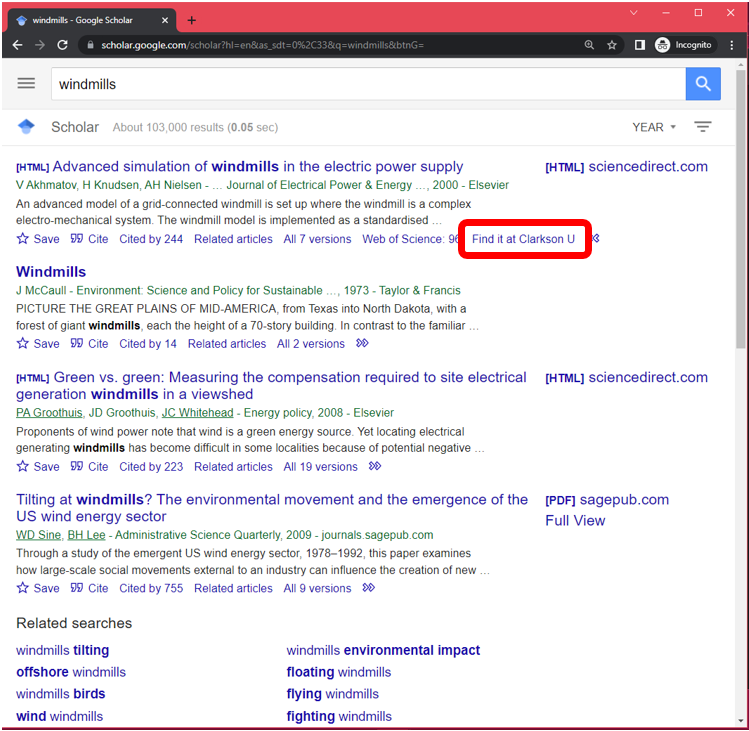
From the link resolved page click a “View Full Text” option to be taken to a full-text of the item. You may be prompted to log in if you have not already been authenticated through the CAS authentication system.
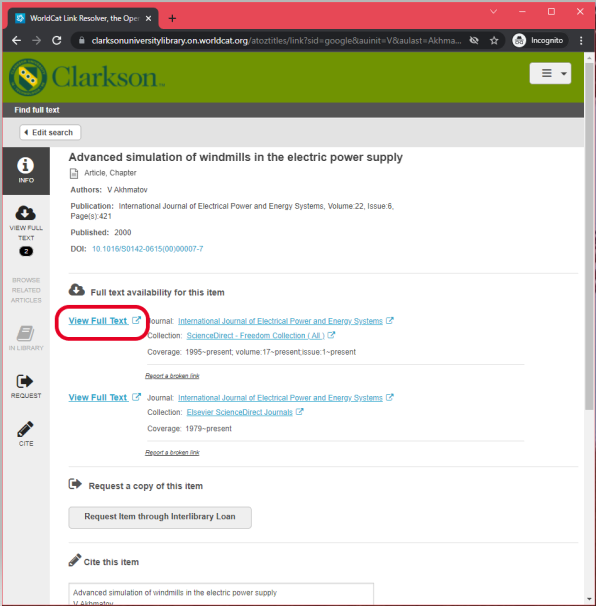
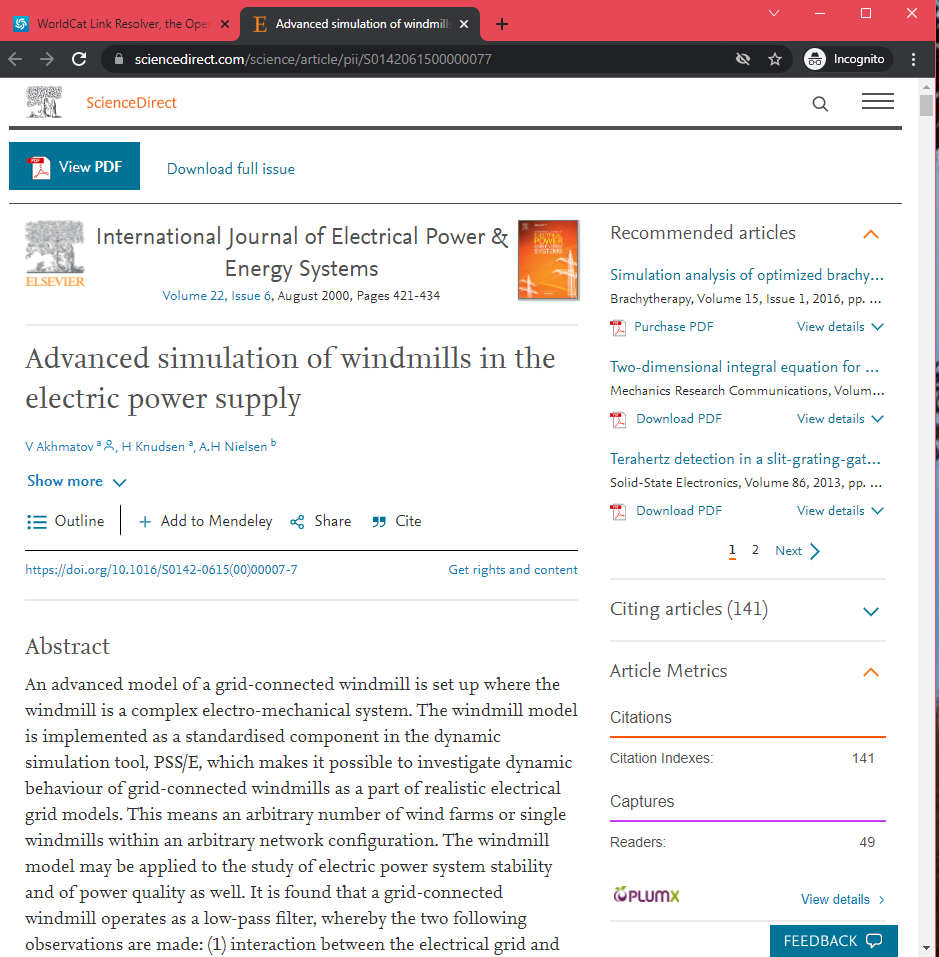
If no full-text options are available through the Clarkson University subscriptions you can request items through Interlibrary Loan by using the “Request Item through Interlibrary Loan” button.
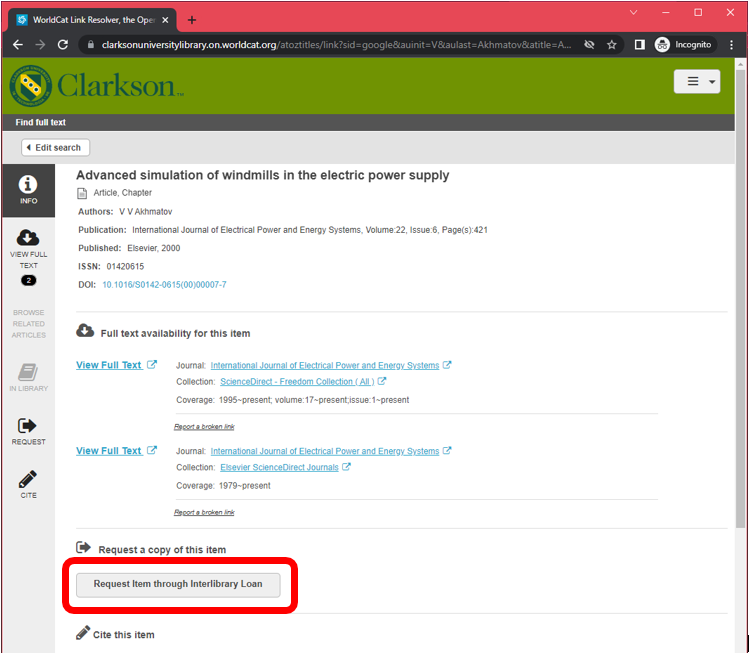
Contact us at askalibrarian@clarkson.edu with any questions!