
Mendeley is a reference manager, academic collaboration network and crowd sourced database with a unique layer of social information research. Mendeley Desktop is available on Mac, Windows and Linux. Mendeley Web functions on all major browsers. Mobile versions of Mendeley are available for Ipad, Iphone and Android devices.
1. Over 4 million like-minded researchers are part of the Mendeley Academic Collaboration Network – Create an account
2. Import Your Reference Libraries from other Reference Managers such as Endnote and RefWorks
3. Develop your library with the Mendeley Reference Manager
4. Create a Private Group and collaborate with colleagues by reading and annotating together
5. Discover Readership Statistics about the paper you are reading
6. Showcase your publication history by adding your personal publications to your Mendeley profile using Mendeley Desktop, or by visiting your profile page
7. Choose from one of 8000+ citation styles or create your own!
8. Drag and drop PDFs to automatically extract metadata about research papers
9. Enable the File Organizer to bring order to your stored file
10. Mendeley Desktop is available on Mac, Windows and Linux, and Mendeley Web Importer functions on Chrome and Firefox
Reference Management
Add Files
You can add files to Mendeley by:
- Dragging and dropping a pdf into Mendeley

- You can also add files by selecting file and then clicking add files or folder.
- Another way to add files is by selecting file and then clicking “watch folder” to choose a folder to put on watch. Mendeley Desktop will now automatically add files that are added to that folder.
Export references directly from other Elsevier products such as Science Direct or Scopus to Mendeley by:
- When reading an article click the export button then choose “Save to Mendeley”

Web Importer
Install the Mendeley Web Importer — Install the Web Importer into your favorite web browser to import references and documents academic databases.

Save articles to your Mendeley Library as you browse.
Import references from other systems
Read & Annotate PDFs
You can edit PDFs that have been added to your Mendeley Library. You can do this by double clicking to open the file in a seperate tab within Mendeley Desktop. You now have the option to:
- Highlight text in multiple colors
- Add sticky notes to specific locations
- Make document-widevnotes
- Search within Text
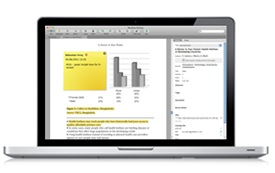
Manage Your References
Mendeley Desktop is a reference manager that allows you manage, read, share, annotate and cite your research papers.
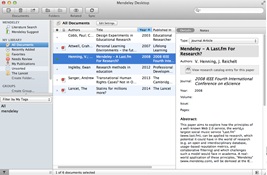
- Learn more about the features of Mendeley Desktop
You can also manage your references in the Mendeley Web Library, which allows you to access the items in your Mendeley library from any web browser. You can achieve many of the core Mendeley features (such as uploading new references, reading papers, highlighting and annotating) from any device with internet access, without the need to install any software.
Make changes to your Mendeley Library on the web by clicking on the “Library” tab.
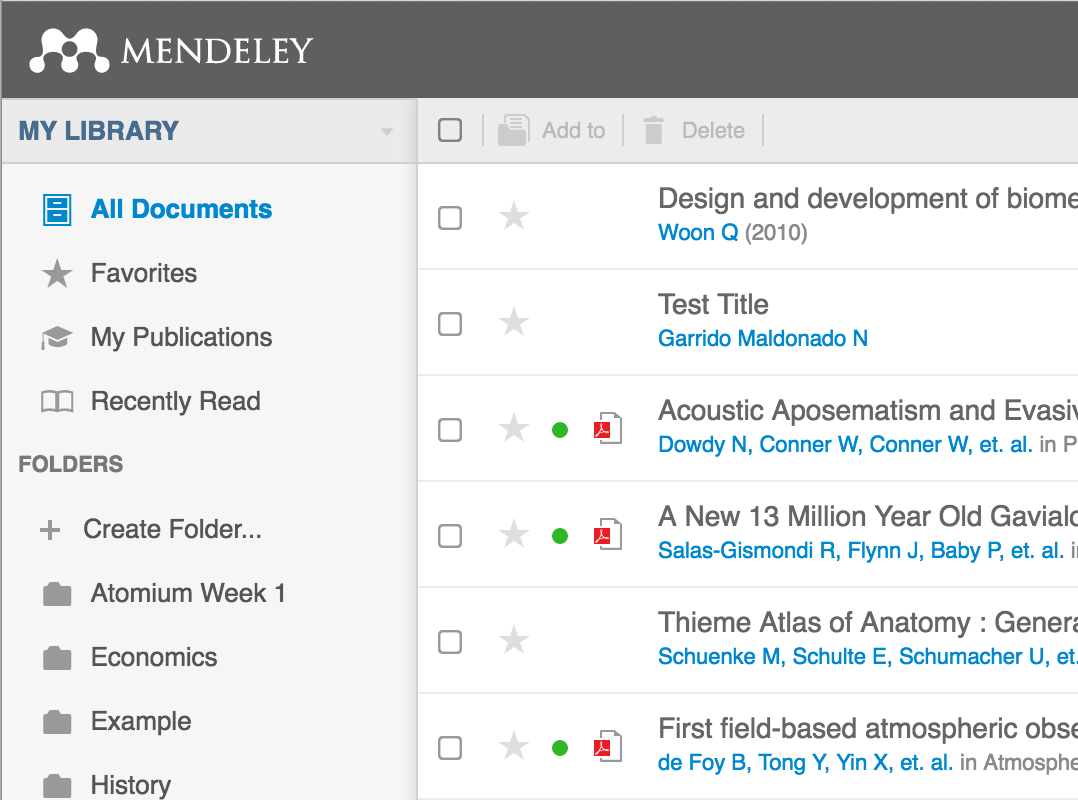
Note: Remember to sync in Mendeley Desktop to make sure your changes are active everywhere you access Mendeley.
- Learn more about the Mendeley Web Library
Microsoft Word
Install Word plug-in
To install the MS Word plug in:
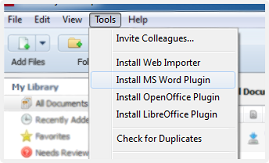
When installed, the plugin will appear as below on Microsoft Windows:
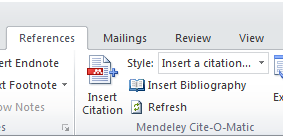
Generate Citations in Word
Note: There is a slight difference with MS Word on Mac as Mendeley Cite will appear as its own toolbar.
Choose Citation Style
Click View → Citation Styles → More Styles to search for citation styles on Mendeley Desktop. 
Citation Style Editor
Start editing your own citation styles with the open source Citation Style Editor. To get started we recommend this tutorial.
Additional Features
Private Groups
Creating a private group allows multiple contributors to work on the same documents concurrently. Groups can be created on Mendeley Desktop or Mendeley Reference Manager.
Readership Statistics
Mendeley Reader allows you to look on the bottom left on each paper page to get know a little more about who is using the paper.
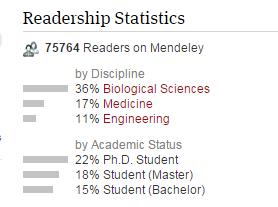
Get Help
Mendeley Resource Center – find help guides, videos and community events.
Mendeley Support – FAQ – have a question? Find an answer here!
Mendeley Blog – get the latest news from Mendeley
