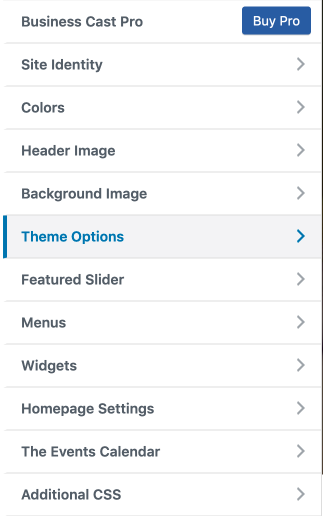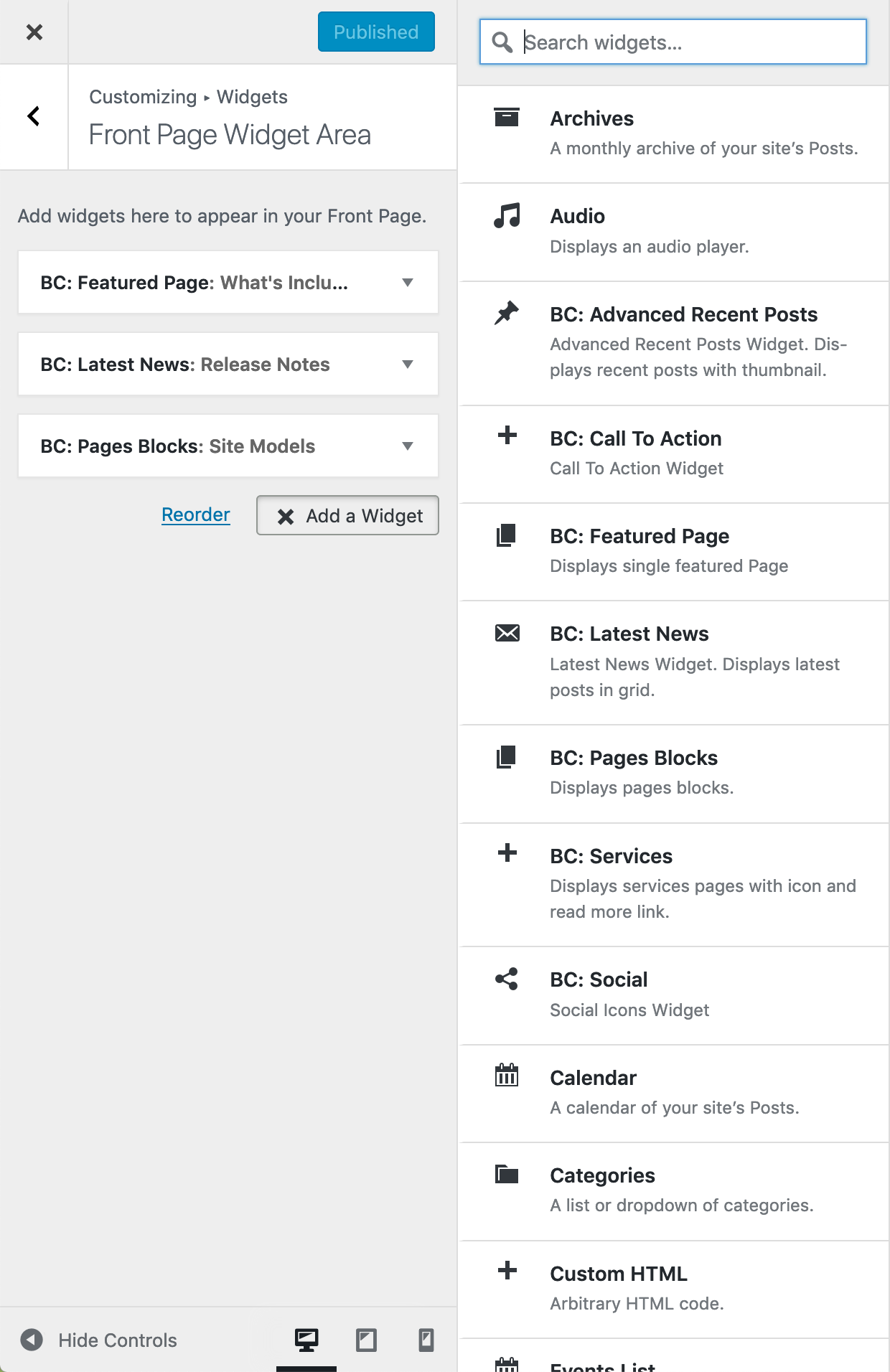All steps in this tutorial are assuming you are logged into your website and located on the dashboard or the main page.
- Navigate to the home (front) page, and click on the customize link on the admin bar.
- Select ‘Widgets’, and then ‘Front Page Widgets’.
- Click ‘Add A Widget’.
- Search or locate ‘BC: Services’.
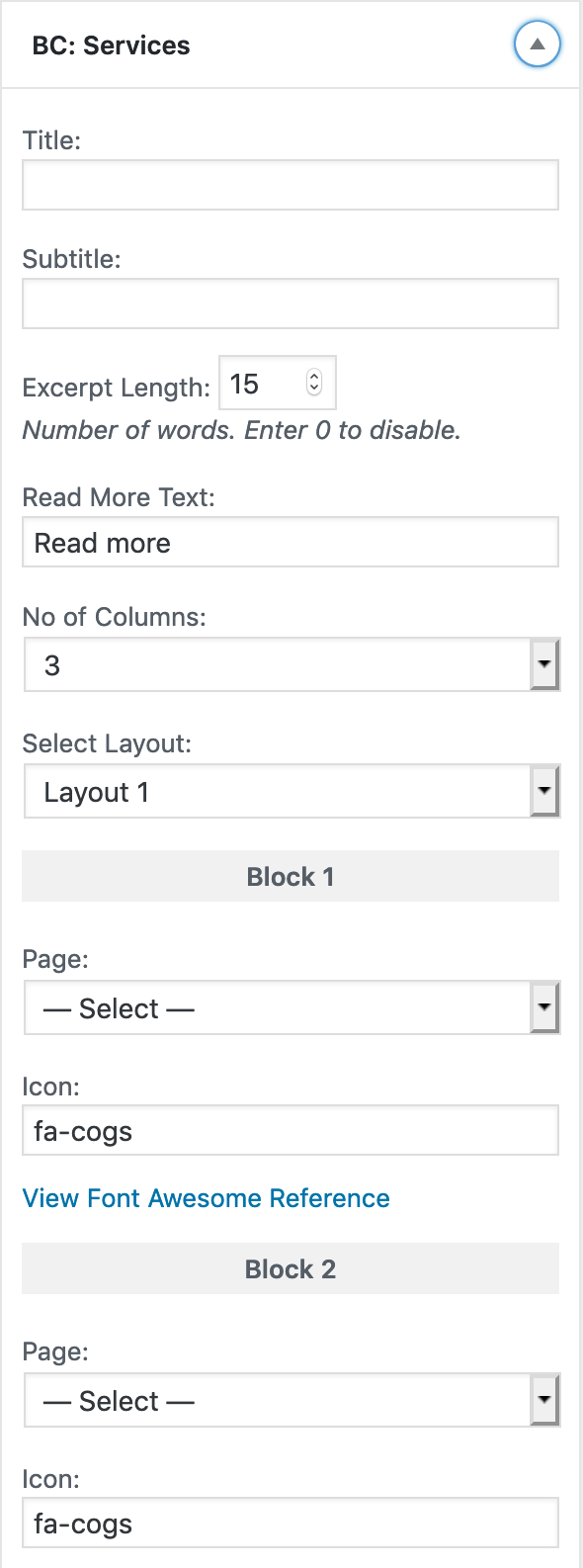
- Enter the title, a subtitle (if necessary), and the button text.
- Select the No. of Columns that you want them to appear as (3 or 4).
- Select the Layout. There are two types of layouts.
- First option allows you to just show the title, text, and button in a ‘card’ like format.
- Second options allows you to show the featured image as a background with the title, text, and button over a medium-dark overlay.
- Select which page that you want to show in each block, and pick a Font Awesome Icon to match it up with the service.
- You can have up to 6 services listed. Once you’re done, Publish the page.