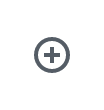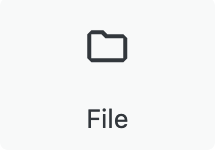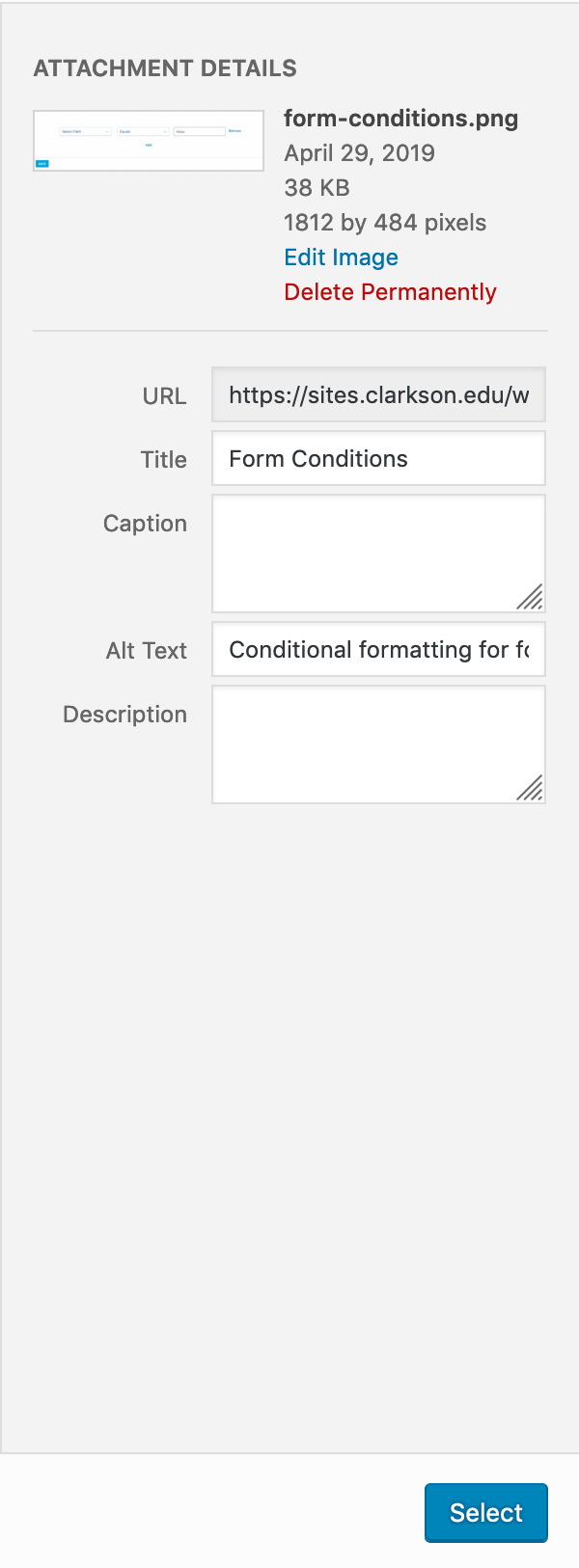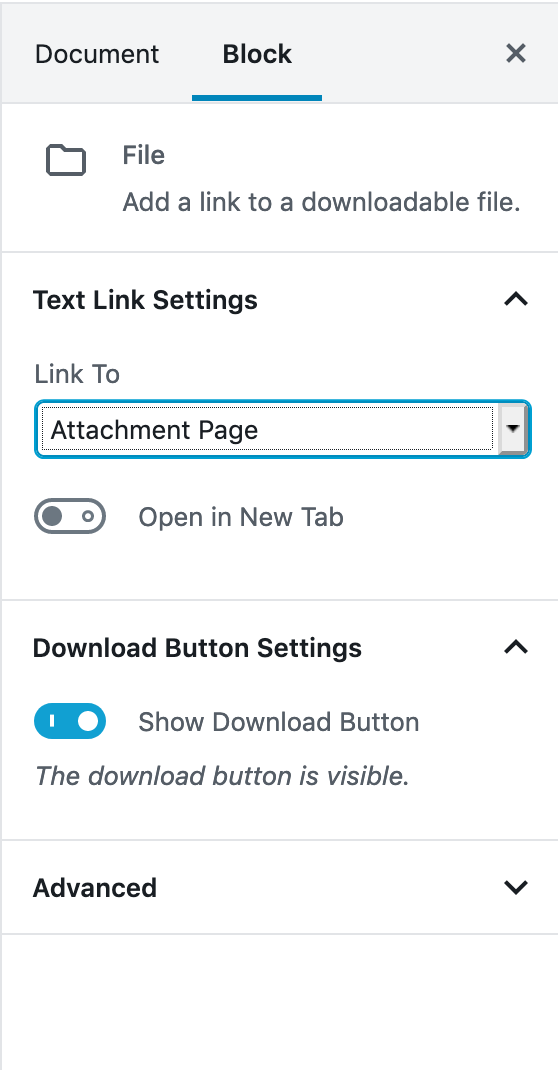All steps in this tutorial are assuming you are logged into your website and located on the dashboard or the main page.
Adding a Document with or Without a Download Button
- Navigate to the page you want to add your document to.
- Click on the rounded plus sign icon, and search for File.
- Select the File icon.
- You will have two options.
- Upload the file (pdf, docx, excel, etc) into the media library.
- Media Library where you can select an already uploaded item.
- Select one of the two options and make sure the meta information such as the Title of the document, the Alt text, Caption and description of the item.
- On the right hand side of the screen in the block settings, select if you want the download button to apply with the document. This is a toggle switch that allows you to remove the button.
Adding a Document via just Linking
- Navigate to the page you want to add your document to
- Add text or content to the page, highlight the word or phrase and click on the chain link icon.
- Insert the document URL from the Media Library and hit the downward and left arrow to apply the link.
- Now you have a document linked, without a download button and within the content.