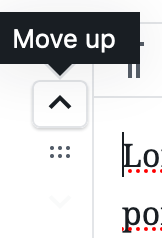All steps in this tutorial are assuming you are logged into your website and located on the dashboard or the main page.
- Click on Pages, and navigate to the page you wish to add text to.
- Once you’re editing your page, add your text to the page by typing, or copying and pasting.
- You can reorder and move the content block on the left hand side of the block.
- You can do it with the arrows, by click on them when you hover over the block.
- You can also click and drag the content where you want. The blue line will indicate where it’s being placed.
- You can do it with the arrows, by click on them when you hover over the block.
NOTE: If you’re pasting prepared content into the WYSIWYG, keep in mind that style and font information often “comes along” with the words. This will create undesired formatting on your page.
The easiest way to minimize unexpected styling on the pasted text is to first paste it into a content editor as PLAIN TEXT. Copy from here and now paste into the WYSIWYG.